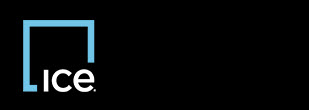
|
Invoicing REO Broker |
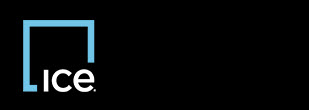
|
Invoicing REO Broker |
You can open eMessages from the link on the Home page or the eMessages option on the toolbar. On the Home page, if you have unread, received messages, a New indicator appears beside the link. All eMessage functionality is the same from the Home page link or from the tool bar.
Once you open an eMessage in your Inbox, the eMessage is automatically removed from your Inbox. Even though eMessages are automatically removed from your Inbox, you can still locate and review them later by using the eMessages Search page.
![]() indicates the sender marked the eMessage as urgent.
indicates the sender marked the eMessage as urgent.
![]() indicates the sender marked the eMessage as requiring your response.
indicates the sender marked the eMessage as requiring your response.
If a message requires a reply, it stays in the Inbox until you reply even if you read it, but the New indicator on the Home page disappears until new eMessages arrive.
You can sort the messages that appear in the Inbox in ascending or descending order by clicking the column header.
The eMessage - Inbox page appears.
The eMessage View window appears.
Top of Page
Confidential, Proprietary and/or Trade Secret
TM SM Registered Trademark(s) of Intercontinental Exchange, Inc. or a subsidiary or affiliate
Copyright 2024 Intercontinental Exchange, Inc. All Rights Reserved
ICE | Privacy Notice
Confidential, Proprietary and/or Trade Secret
TM SM Registered Trademark(s) of Intercontinental Exchange, Inc. or a subsidiary or affiliate
Copyright 2024 Intercontinental Exchange, Inc. All Rights Reserved
ICE | Privacy Notice
Confidential, Proprietary and/or Trade Secret
TM SM Registered Trademark(s) of Intercontinental Exchange, Inc. or a subsidiary or affiliate
Copyright 2024 Intercontinental Exchange, Inc. All Rights Reserved