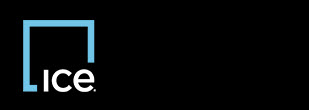
|
Invoicing REO Broker |
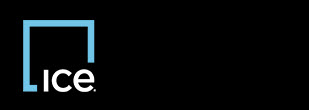
|
Invoicing REO Broker |
The eMessages Inbox sorts in the order of date, and the most recent eMessage appears at the top. To sort by a different data type, click any of the column headings that are links.
![]() indicates an urgent eMessage.
indicates an urgent eMessage.
![]() indicates a response is required.
indicates a response is required.
When an eMessage is associated to a specific invoice, you can click the invoice number link to view the Invoice Editor.
An eMessage - Inbox page appears.
An eMessage Reply window appears.
Top of Page
Confidential, Proprietary and/or Trade Secret
TM SM Registered Trademark(s) of Intercontinental Exchange, Inc. or a subsidiary or affiliate
Copyright 2024 Intercontinental Exchange, Inc. All Rights Reserved
ICE | Privacy Notice
Confidential, Proprietary and/or Trade Secret
TM SM Registered Trademark(s) of Intercontinental Exchange, Inc. or a subsidiary or affiliate
Copyright 2024 Intercontinental Exchange, Inc. All Rights Reserved
ICE | Privacy Notice
Confidential, Proprietary and/or Trade Secret
TM SM Registered Trademark(s) of Intercontinental Exchange, Inc. or a subsidiary or affiliate
Copyright 2024 Intercontinental Exchange, Inc. All Rights Reserved