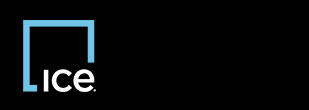
|
Invoicing Vendor Import |
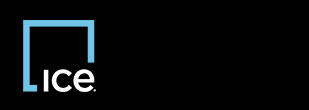
|
Invoicing Vendor Import |
![]() To stop the import process, click Stop Processing. Any invoice displayed with
To stop the import process, click Stop Processing. Any invoice displayed with  indicates that the invoice imported before you clicked Stop Processing.
indicates that the invoice imported before you clicked Stop Processing.
After you import invoices, run the Daily Inventory Report in InvoicingSM.
![]() When you first select a record that contains errors, an error message appears in the ErrorMessage column.
When you first select a record that contains errors, an error message appears in the ErrorMessage column.
One of the following occurs:
 appears next to the invoice.
appears next to the invoice. Top of Page
Confidential, Proprietary and/or Trade Secret
TM SM Registered Trademark(s) of Intercontinental Exchange, Inc. or a subsidiary or affiliate
Copyright 2024 Intercontinental Exchange, Inc. All Rights Reserved
ICE | Privacy Notice
Confidential, Proprietary and/or Trade Secret
TM SM Registered Trademark(s) of Intercontinental Exchange, Inc. or a subsidiary or affiliate
Copyright 2024 Intercontinental Exchange, Inc. All Rights Reserved
ICE | Privacy Notice
Confidential, Proprietary and/or Trade Secret
TM SM Registered Trademark(s) of Intercontinental Exchange, Inc. or a subsidiary or affiliate
Copyright 2024 Intercontinental Exchange, Inc. All Rights Reserved