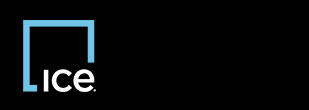
|
Invoicing Vendor Import |
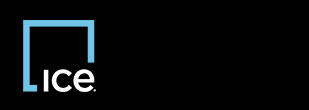
|
Invoicing Vendor Import |
After each successful import, you can clear imported records to prepare for the next set of invoices, line items and images. However, since the clear option only removes invoice, line item, or image records that have successfully imported, you can also delete selected records manually. Use this feature to remove invoice, line item, or image records regardless of the import status. You can delete all records at once or delete selected records.
![]() Record deletion does not delete the records from your original invoice header, line items, or images file. Record deletion can also cause invoice validation errors.
Record deletion does not delete the records from your original invoice header, line items, or images file. Record deletion can also cause invoice validation errors.
![]() When you select a record that contains data errors for the first time, an error message appears in the ErrorMessage column.
When you select a record that contains data errors for the first time, an error message appears in the ErrorMessage column.
A confirmation window appears.
Top of Page
Confidential, Proprietary and/or Trade Secret
TM SM Registered Trademark(s) of Intercontinental Exchange, Inc. or a subsidiary or affiliate
Copyright 2024 Intercontinental Exchange, Inc. All Rights Reserved
ICE | Privacy Notice
Confidential, Proprietary and/or Trade Secret
TM SM Registered Trademark(s) of Intercontinental Exchange, Inc. or a subsidiary or affiliate
Copyright 2024 Intercontinental Exchange, Inc. All Rights Reserved
ICE | Privacy Notice
Confidential, Proprietary and/or Trade Secret
TM SM Registered Trademark(s) of Intercontinental Exchange, Inc. or a subsidiary or affiliate
Copyright 2024 Intercontinental Exchange, Inc. All Rights Reserved