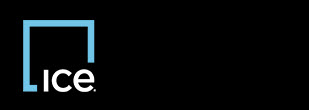
|
Invoicing REO Broker |
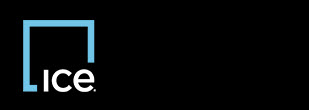
|
Invoicing REO Broker |
Use this report to view the status of an invoice, including its ACH or check paid date.
The General Invoice Status Report search filters appear.
![]() In the Invoice Status search filter, if you select ACH Confirmed or Check Confirmed and a paid date is available in InvoicingSM, the ACH paid date or the check paid date appears in the ACH/Check Paid Date column on the report.
In the Invoice Status search filter, if you select ACH Confirmed or Check Confirmed and a paid date is available in InvoicingSM, the ACH paid date or the check paid date appears in the ACH/Check Paid Date column on the report.
![]() If you selected All in step 3, the date range fields do not appear.
If you selected All in step 3, the date range fields do not appear.
The General Invoice Status Report appears.
Top of Page
Confidential, Proprietary and/or Trade Secret
TM SM Registered Trademark(s) of Intercontinental Exchange, Inc. or a subsidiary or affiliate
Copyright 2024 Intercontinental Exchange, Inc. All Rights Reserved
ICE | Privacy Notice
Confidential, Proprietary and/or Trade Secret
TM SM Registered Trademark(s) of Intercontinental Exchange, Inc. or a subsidiary or affiliate
Copyright 2024 Intercontinental Exchange, Inc. All Rights Reserved
ICE | Privacy Notice
Confidential, Proprietary and/or Trade Secret
TM SM Registered Trademark(s) of Intercontinental Exchange, Inc. or a subsidiary or affiliate
Copyright 2024 Intercontinental Exchange, Inc. All Rights Reserved