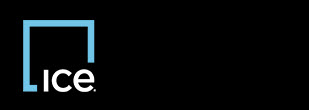
|
Invoicing REO Broker |
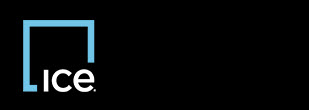
|
Invoicing REO Broker |
InvoicingSM tracks all line item edits on the Chronology tab, and you can edit line items while the invoice status is one of the following:
The Invoice Editor appears.
The Edit Line Item window appears.
The Invoice Editor reflects the changes made to the line item. The Edit Summary tab reflects the changes made to the line item's subcategory, quantity, and unit price.
Top of Page
Confidential, Proprietary and/or Trade Secret
TM SM Registered Trademark(s) of Intercontinental Exchange, Inc. or a subsidiary or affiliate
Copyright 2024 Intercontinental Exchange, Inc. All Rights Reserved
ICE | Privacy Notice
Confidential, Proprietary and/or Trade Secret
TM SM Registered Trademark(s) of Intercontinental Exchange, Inc. or a subsidiary or affiliate
Copyright 2024 Intercontinental Exchange, Inc. All Rights Reserved
ICE | Privacy Notice
Confidential, Proprietary and/or Trade Secret
TM SM Registered Trademark(s) of Intercontinental Exchange, Inc. or a subsidiary or affiliate
Copyright 2024 Intercontinental Exchange, Inc. All Rights Reserved