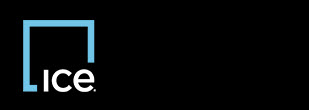
|
Invoicing REO Broker |
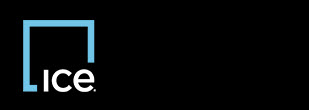
|
Invoicing REO Broker |
You can attach an image to an invoice when the invoice is in one of the following statuses: Hold, Pending Vendor Review, or Submitted. You cannot attach an image if the invoice has an explanation resolution.
 next to the line item you want to apply the attachment.
next to the line item you want to apply the attachment.![]() If an image is already attached,
If an image is already attached,  appears. Click to view the Vendor Attachments window.
appears. Click to view the Vendor Attachments window.
The Vendor Attachments window appears.
The Capture Document window appears.
![]() InvoicingSM supports the following file types: bmp, csv, doc, docx, gif, jpg, pdf, txt, tif, xls, xlsx. The maximum uploaded file size is 20 MB.
InvoicingSM supports the following file types: bmp, csv, doc, docx, gif, jpg, pdf, txt, tif, xls, xlsx. The maximum uploaded file size is 20 MB.
The Capture Document window appears.
The document appears under the Existing Attachments section with the following upload information:
 or Unsuccessful
or Unsuccessful  .
.Top of Page
Confidential, Proprietary and/or Trade Secret
TM SM Registered Trademark(s) of Intercontinental Exchange, Inc. or a subsidiary or affiliate
Copyright 2024 Intercontinental Exchange, Inc. All Rights Reserved
ICE | Privacy Notice
Confidential, Proprietary and/or Trade Secret
TM SM Registered Trademark(s) of Intercontinental Exchange, Inc. or a subsidiary or affiliate
Copyright 2024 Intercontinental Exchange, Inc. All Rights Reserved
ICE | Privacy Notice
Confidential, Proprietary and/or Trade Secret
TM SM Registered Trademark(s) of Intercontinental Exchange, Inc. or a subsidiary or affiliate
Copyright 2024 Intercontinental Exchange, Inc. All Rights Reserved